We are going to take a closer look at Buzzsprout Podcast Hosting. In this review and walkthrough, you’ll get an in-depth, behind-the-scenes look at the interface, stats, website, audio player, and more…
To start with, check out this 62-second video highlighting how easy Buzzsprout is to use:
A few other highlights that are good to know upfront:
- They don’t insert ads into your podcast
- They have been hosting podcasts since 2009
- Upfront costs and billing
- Excellent (and quick) customer service
Buzzsprout Dashboard
The thing that really sets Buzzsprout apart is its ease of use.
Let’s walk you through creating your podcast:
You start creating your podcast by filling out some basic info (under the Podcast Settings tab) that is required by iTunes:
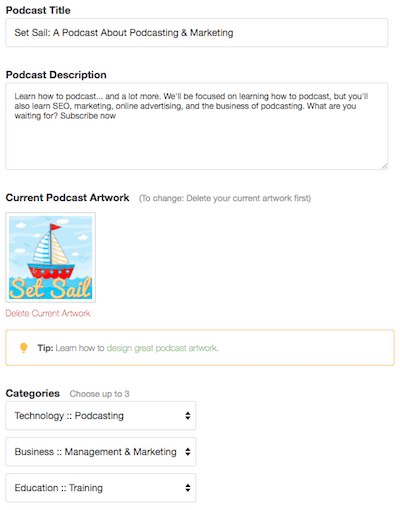
Once that’s done, you’ll need to upload your first episode:
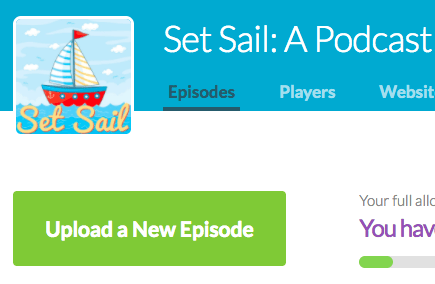
I wonder which button I should push…
For each episode you’ll need to fill out some basic info:
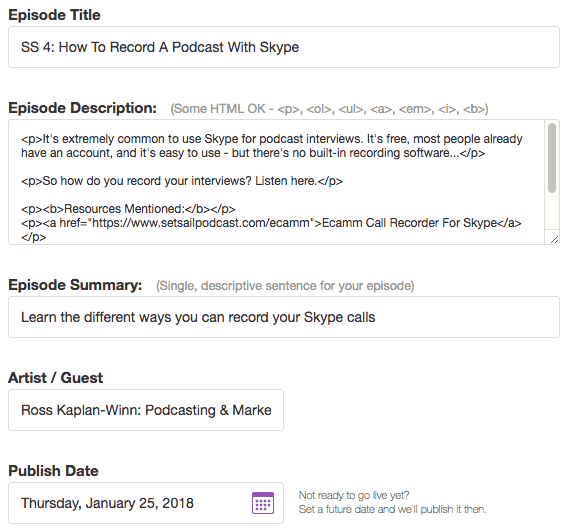
All pretty straight-forward so far.
Update: They upgraded/fixed this “con” recently 🙂
My one issue here is that the episode description box says it allows HTML, and you can see that I’ve used plenty of <p>’s <b>’s, and <a>’s.
But for a platform that is so accessible to the less tech-savvy crowd, this section is definitely lacking – and probably confusing.
It’s important to add links to resources, show notes, or sponsors in your episode description, but that can be a challenge if you’re not familiar with HTML.
Also, you might be able to see that the description section has a smaller font size than the other sections, which makes it difficult to select and copy/paste.
If you’ve ever used something like Basecamp, ConvertKit, MailChimp, or even WordPress, you’re probably familiar with visual editors that allow you to make things bold, italic, etc. with just the push of a button.
They need to add this functionality:

Not the end of the world, just hope they add something like that soon 🙂
After you’ve uploaded at least one episode, we’ll hop over to the ‘iTunes & Directories’ tab and follow the steps:
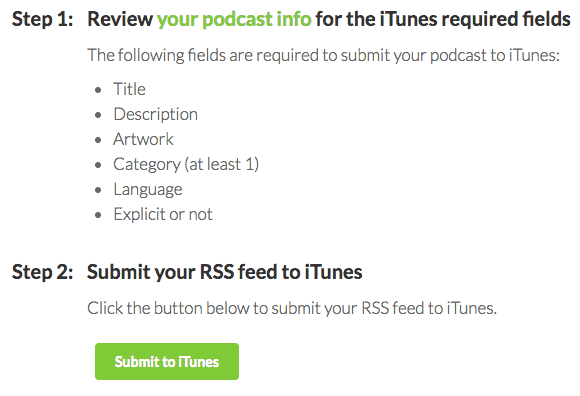
Buzzsprout automatically pre-populates your RSS feed for Podcasts Connect (that’s how you get on iTunes) so you can just click Validate and Submit – super easy!
There are some other tabs with instructions on how to submit to Stitcher and Google Play too.
Buzzsprout Player & Website
There are basically two options for people to visit your podcast’s show notes and listen through your website:
1. Buzzsprout’s Website
Included in your plan is a basic website that lets you insert show notes (through the episode description section mentioned above), and a place where people can subscribe and share your episodes.
You can check out my Buzzsprout website for the Podcasting Simplified Podcast (opens in new tab) to get a feel for it.
I don’t think it looks bad by any means, you’re just limited to the sort of customization you can do. It’s a great starting point, but at some point, you’ll want your own site so you can collect emails, add images, and a ton more.
Check out the best WordPress hosting companies here.
But Buzzsprout doesn’t leave you hanging when you go that route…
2. Embed A Player On Your Own Site
They give you an embeddable player that can be used on any website.
Update: There is a new style player but you can still use the old one. Here’s a preview:
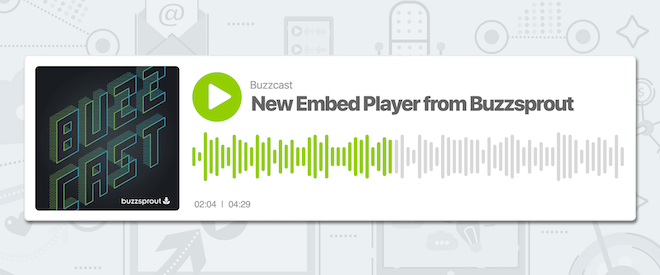
Or you can see it on the podcast page.
Actually, there are two players…
One is a single episode player:
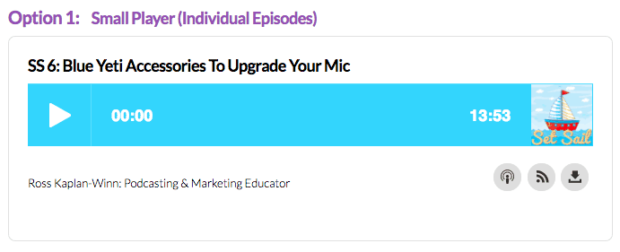
And the other is a playlist, or multiple episode, player:
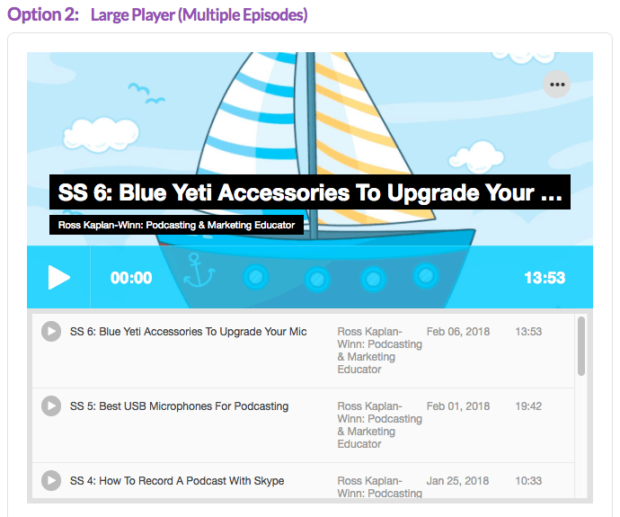
You can easily customize the colors, episode details, artwork, sharing options, and more:
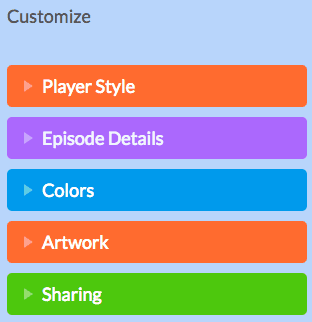
They look great and are easy to use. Nice!
Buzzsprout Stats
Everyone loves stats right? Or is that just me that refreshes every 3 minutes to see if it’s changed?
Well, Buzzsprout gives you a clear snapshot of your recent episodes with an average number of plays:
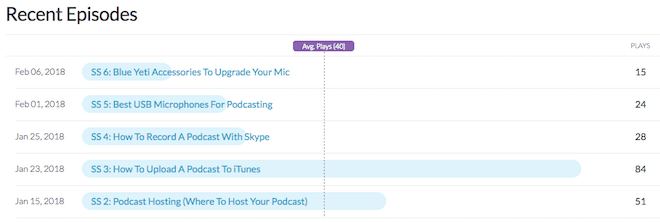
As well as the most popular episodes (great to see what types of content or guests you should continue to produce).
They have a unique algorithm that calculates (estimates?) the number of Listeners in the first 90 days of each episode. For more info on this, check out What is a listener on Buzzsprout?
Plus they show the number of plays over the last 7 days, 30 days, 90 days, and lifetime:
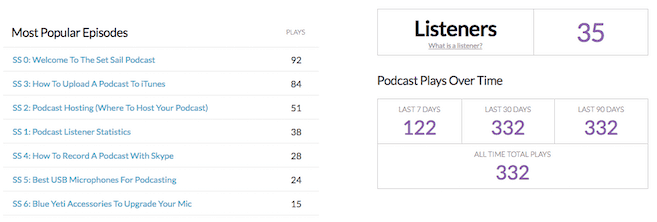
There are also device and location tabs so you can get deeper insights into where your listeners are coming from:
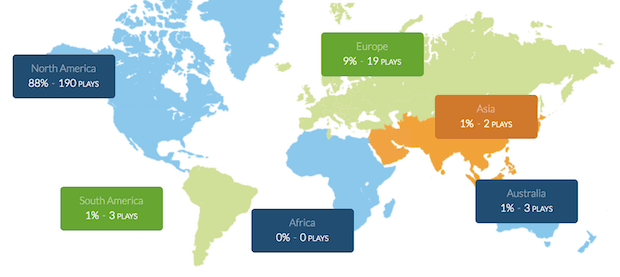
It’s all easy to read and displayed nicely. You can also click on individual episodes to get more detailed stats over time:
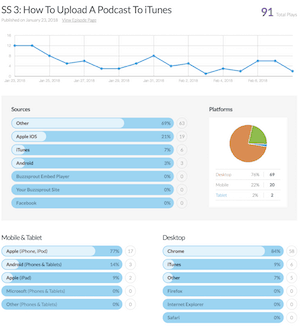
One thing that would be nice is the ability to see stats over a specific time period or maybe the first 30 days of an episode, since that’s what advertisers like to know. It’s not a huge deal to me or most people, but I could see where that would be useful.
Buzzsprout Pricing
Instead of counting Megabytes like most other podcast hosting companies, Buzzsprout keeps things much more simple and charges by the number of hours you can upload each month.
There is a free tier that allows you to upload up to 2 hours, but your files will be removed after 90 days. Consider this the best free trial out there!
The paid pricing plans are:
- $12/month for 3 hours
- $18/month for 6 hours
- $24/month for 12 hours
They also have a Buzzsprout Pro Plan for $79/month for those of you with really popular shows (>30,000 plays per month) – not something most people need to worry about.
There are no contracts and all pricing is month-to-month, meaning you can easily leave should you have the desire to.
If you use this link, Buzzsprout will give you a $20 Amazon gift card once you switch to a paid plan.
Rating: 4.9/5
Video Review
Buzzsprout vs Libsyn
Libsyn has a plan that starts at $5/month but you only get 50MB of monthly storage, which won’t be enough for the vast majority of people.
Their other pricing options are:
- $15/month for 250MB
- $20/month for 400MB (you’ll need to be on this plan or higher to get advanced statistics)
- $40/month for 800MB
- $75/month for 1500MB
If you’re considering Libsyn or looking to switch from them, check out this page from Buzzsprout to learn more.
Buzzsprout vs Blubrry
Blubrry offers different pricing tiers based on the amount of storage you can upload each month.
I have found they are a great fit if you want to manage everything from your WordPress dashboard.
The plans are:
- Small: $12/month for 100MB
- Medium: $20/month for 250MB
- Large: $40/month for 500MB
- Extra Large: $80/month for 1,000MB (1GB)
- Professional: Unlimited Storage
You can get a free month by following this link.
We also have a Libsyn vs Blubrry vs Buzzsprout comparison if you want to check that out.
Buzzsprout vs Podbean
Podbean is another popular podcast host that you may be considering.
With Podbean, you also get a website included with hosting.
Their pricing plans when billed annually are:
- Free for 5 hours of storage, 100GB bandwidth, basic stats & themes.
- $9/month for unlimited audio storage & unlimited bandwidth
- $29/month for unlimited audio and video
- $99/month for the business level
You can get a free month with this link.
Want more info? Check out another Buzzsprout review.




