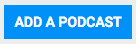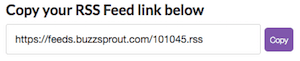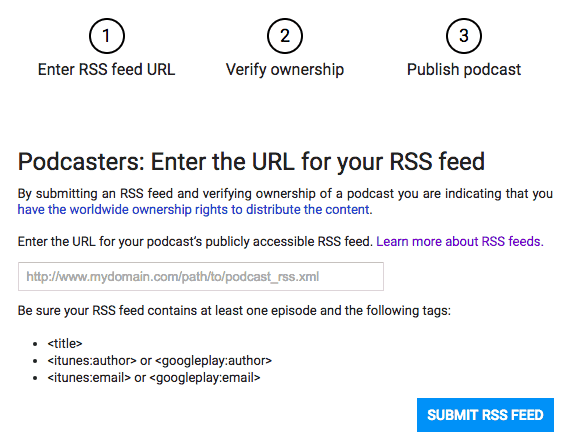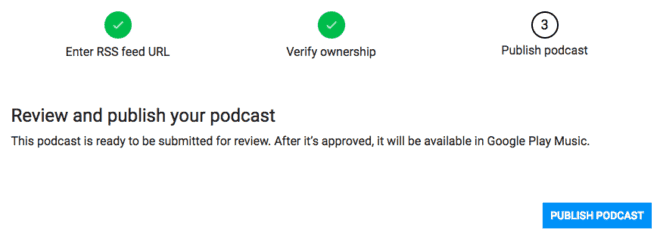Do you want to submit your podcast to Google Play Music? It’s easy, and we’ll show you how to do it.
Looking for info about Google Podcasts? It’s a different app.
Learn how to get in here or here.
To start, here are the basic steps you’ll need to follow:
- Visit the Google Play Podcast Portal (opens in new tab)
- Click the “Add A Podcast” Button
- Paste in your podcast’s RSS feed URL
- Click “Submit RSS Feed”
- Verify Ownership (uses email in RSS feed)
- Review your podcast info
- Click “Publish Podcast”
- Wait For Approval
Detailed Instructions With Images
Time needed: 3 minutes.
Submitting your podcast to Google Play Music is easy. Just follow these simple steps:
- Visit the Google Play Podcast Portal
Sign in with a Google account. You likely already have one from Gmail, Android, or YouTube.
- Click the “Add A Podcast” Button
Click the blue “Add A Podcast” button near the top right:
- Paste in your podcast’s RSS feed URL
You’ll then need to enter your podcast-only RSS feed URL.
I use Buzzsprout and they make it really easy, just click the ‘Copy’ button in the Google Play section under Directories:
If you use a different podcast host the process is similar and I recommend copying your feed from there and pasting it in. - Click “Submit RSS Feed”
After you’ve pasted in your RSS feed URL, click “Submit RSS Feed”.
As you can see, you need to make sure you have at least one episode published, as well as these 3 tags:
<title>
<itunes:author>
<itunes:email> - Verify Ownership (uses email in RSS feed)
The email tag is where Google will send verification, so make sure you have access to it and that it is up to date.
In order to verify ownership of your podcast, you’ll need to check your email, copy the code sent to you, and paste it in. - Review your podcast info
Once verified, you’re ready to review and publish your podcast. If any required info is missing from your RSS feed, you’ll get an error with specific instructions on what to fix.
You may also get warnings and recommendations to improve your feed like this Low-resolution podcast image warning: - Click “Publish Podcast”
If everything looks good, it’s time to hit ‘Publish Podcast’:
- Wait For Approval
You’ll need to wait for someone to manually review your podcast submission before it’s live. This usually takes a few days, but that can vary.
Be sure to check out this list of podcast directories for other places to help you get your podcast found and this guide to podcast marketing for more tips & tactics to get more listeners.